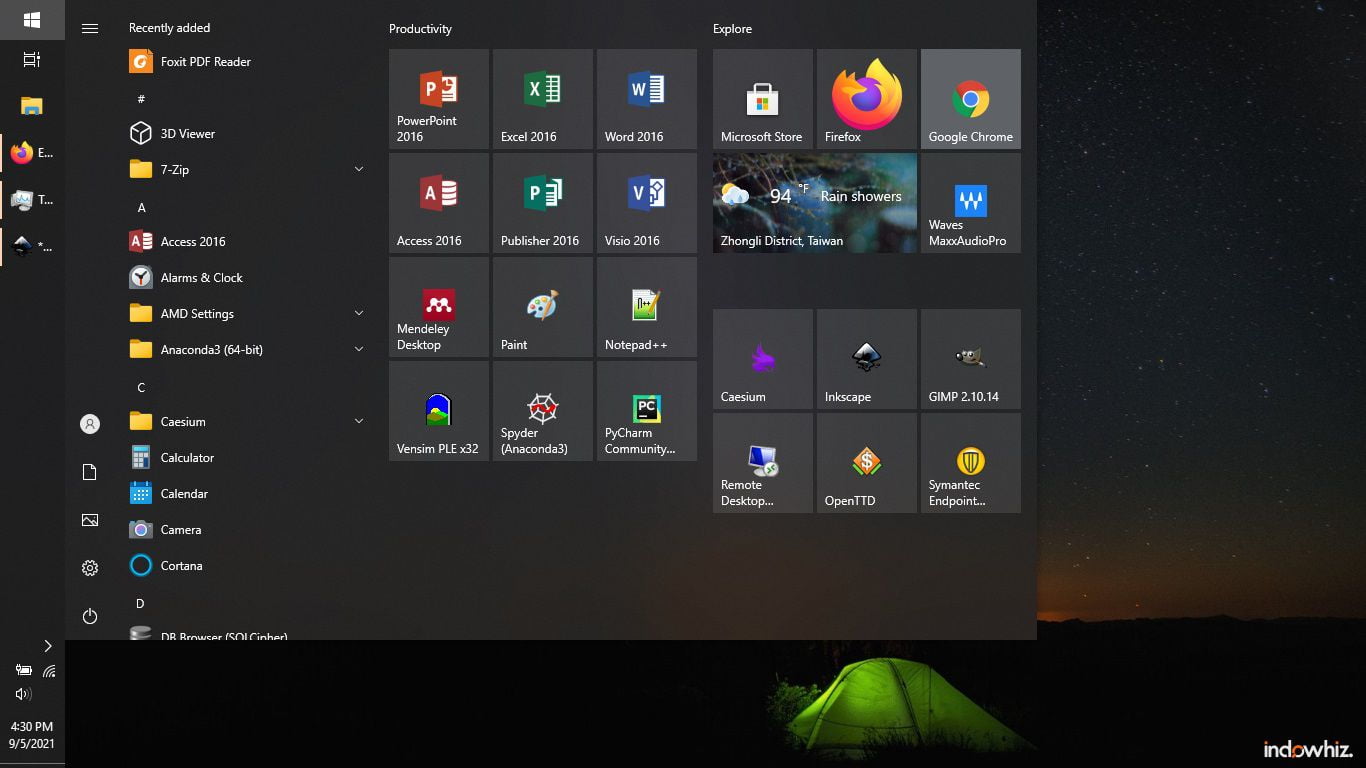Windows 10 is a good operating system. However, when it has a problem, it may cause difficulties or even frustration. Occasionally, one of its problems is when the start menu, taskbar, or file explorer show no response or freezing.
In this case, the following solutions may be able to help you to fix the problem.
Method 1: using task manager
Start Menu, Taskbar, and File Explorer are controlled by a program called explorer.exe. Therefore, if something goes wrong, we could try to restart the explorer.exe by using task manager. The steps are as follows:
- press
CTRL+ALT+DELon your keyboard, to show the Windows Security screen as in Fig. 1, - then, select
task manager, - in the
Processestab, find and right-click theWindows Explorerprogram, as in Fig. 2, - then click
restart.
Note: in step 3, if you couldn’t found the Processes tab in the task manager, click More details button in the bottom right of the task manager.
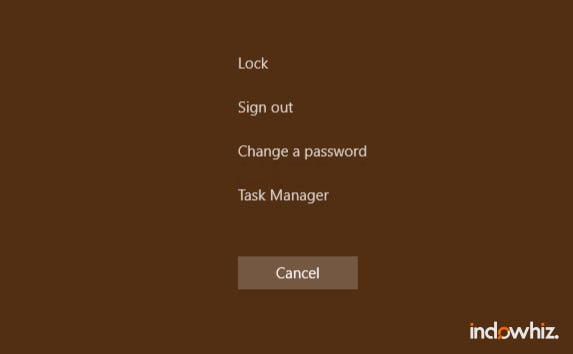
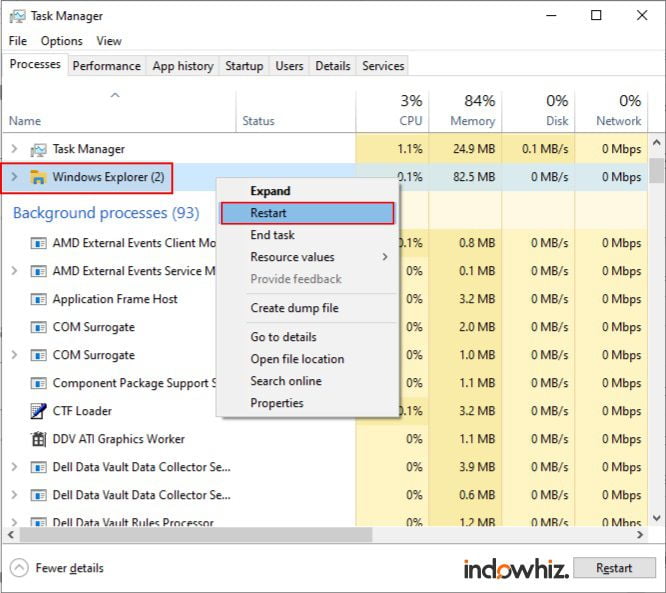
Method 2: using CMD
Other than using Task Manager, we could also restart explorer.exe by using command prompt (CMD). The steps are as follows:
- press
Windows key+Ron your keyboard, to show the “Run” dialog box as in Fig. 3, - then, type “cmd” in the text box, and click
OKbutton, - in the command prompt, type
taskkill /F /IM explorer.exe & start explorer, as in Fig. 4, - then press enter.
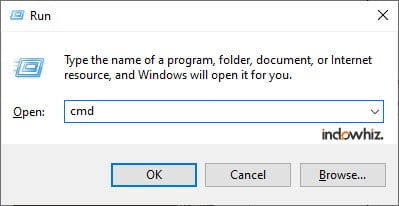
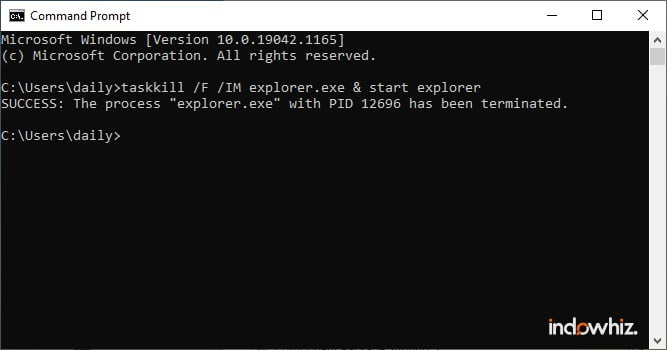
Method 3: restart the computer
In rare cases, neither method 1 nor 2 above may work. Therefore, the last thing we could try is restarting the computer.